|
Install.
- Alsa module snd-aloop as per http://www.sm5bsz.com/linuxdsp/install/snd-aloop.htm
These instructions are for Debian and Ubuntu and for other Linux distributions the means of loading the snd-aloop module will vary.
- jackd 2.
- qjackctl.
Setup rc.local.
Setup modprobe.conf, Eg.
- options snd-emu10k1 index=0
This is my primary device, an Audigy. Use your primary device module name in your setup.
- options snd_aloop index=1
- Reboot to allow any changes to take effect.
Configure WINE audio using `wine regedit' for the loopback device (hw:1 above).
HKEY_CURRENT_USER\SOFTWARE\WINE\DRIVERS
Audio "alsa"
HKEY_CURRENT_USER\SOFTWARE\WINE\ALSA DRIVER
AutoScanCards "N"
DeviceCount "1"
DeviceCTL1 "hw:1"
DevicePCM1 "hw:1"
UseDirectHW "Y"
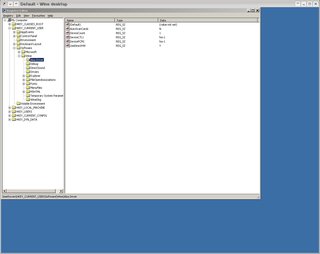
Run Freq Monster 801 in WINE and set the sythesizer type to WAVE, select your PCM wave output device and then use these values for the wave device configuration.
- sample rate: 11025
- sample buffer size: 128
- sample ring length: 8
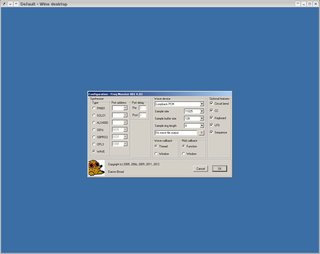
Test playback/record and inspect the output information.
- arecord -v -r 11025 -c 2 -t wav -f S16_LE -D hw:1,1 | aplay -D hw:0
Recording WAVE 'stdin' : Signed 16 bit Little Endian, Rate 11025 Hz, Stereo
Hardware PCM card 1 'Loopback' device 1 subdevice 0
Its setup is:
stream : CAPTURE
access : RW_INTERLEAVED
format : S16_LE
subformat : STD
channels : 2
rate : 11025
exact rate : 11025 (11025/1)
msbits : 16
buffer_size : 5481
period_size : 189
period_time : 17142
tstamp_mode : NONE
period_step : 1
avail_min : 189
period_event : 0
start_threshold : 1
stop_threshold : 5481
silence_threshold: 0
silence_size : 0
boundary : 9111951926542467072
appl_ptr : 0
hw_ptr : 0
Run jackd 2 using qjackctl.
- Set the mode to DUPLEX.
- Set the input device to hw:1,1 (loopback)
- Set the output device to hw:0
- Set the sample rate to 11025
- Set the period size to 189 (see above)
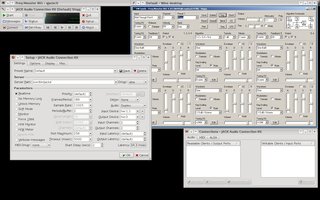
Start jackd 2 within qjackctl.
- Connect the input to the output
Select a preset then play.
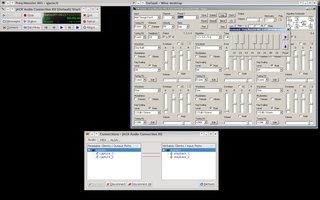
An alternative to routing Freq Monster 801 directly in jackd is to utilise alsa_in.
- alsa_in -j fm801 -d hw:1,1 -r 11025 -p 189 -c 2 -n 2
If the stream in unreliable, try different WAVE parameters in Freq Monster 801 and reconfigure jackd accordingly.
|